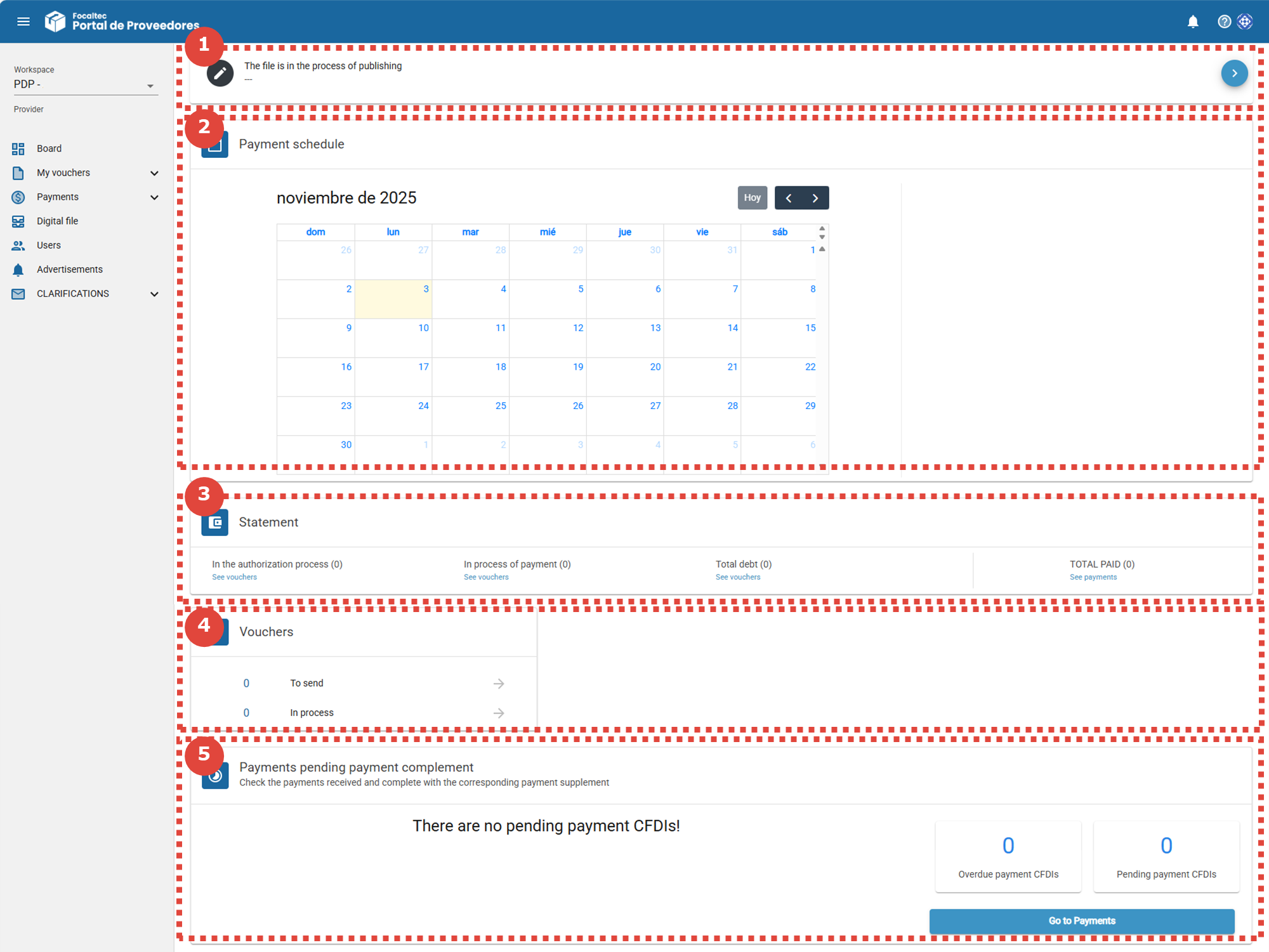This action can be performed by:
- Administrator Supplier
- CFDI sender
Once you have logged in to use your Focaltec Portal de Proveedores application, you will see the Dashboard menu, where you can view the following information.
We will explain these sections in the following points:
1. File status. In this section, you can confirm the status of your digital file (Editing, Reviewing, Expired, Rejected, Accepted, and Not started). If you want to see the details of your Digital File, click on the icon (blue circle >).
2. Payment calendar. You can always see the current month and the current day highlighted in a different color. In this section, your client can record events or messages that will help you in the development of your activities.
3. Account statement. From here you can track the review of your receipts. The information you will see includes:
- The number of receipts you have in each status.
- The amount (dollars and cents) represented by the receipts in each status.
- By clicking on “View receipts” you will be able to see the details of the receipts in that status.
4. Receipts. In this section, you will see numbers (representing the total number of receipts you have at that stage). When you have receipts uploaded to your workspace, the arrows on the right-hand side will be enabled (they will be bold). Click on them to see the details of the receipts you have at each stage.
When you have receipts entered in your workspace, you can have these two stages:
- To be sent. This means that you already have receipts (XML - PDF) uploaded to your workspace and they are pending to be sent to the client for review.
- In process. At this stage, when you see indicators (numbers), it means that your receipts are already being reviewed. “A workflow (authorizations) is being exe4”.
5. Pending payments for payment supplements. After your receipts have been reviewed by one or more people and have gone through different statuses, your customer will register a payment for those receipts that have been reviewed. In this section, you can track the status of your payment supplements. You can see those supplements that have not yet been registered and for which you have already exceeded the deadline for doing so “Expired” and those that you have not yet registered but are still within the allowed period for doing so “Pending”.